Overview
Welcome to Learn Dolphin ScreenReader.
The following pages introduce you to Dolphin ScreenReader and its most popular features. The content will help you learn the key features with the aim of ensuring you get the most from your product.
Keyboard Commands
You will find reference to keyboard commands within the videos and text. The keyboard commands refer to the UK English keyboard layout. Keys for other layouts may not correspond exactly to the documented keys.
Where keyboard commands are stated, a plus sign (+) means that you need to press multiple keys at the same time. For example, ALT + F means you must hold down the ALT key and while it is held down, press the F key before releasing both keys. When a comma sign (,) appears in a keyboard command it means you press the keys in sequence. For example, ALT, F means you tap the ALT key and then tap the F key.
Hotkey Sets
There are two different hotkey sets referenced within the topics. The hotkeys come from the two most popular hotkey sets used with ScreenReader.
These are:
- The Desktop Default NumPad Set.
This hotkey set is based upon a standard Windows plugin keyboard and makes use of both the numeric keypad and the main keyboard for its hotkey assignments. - The Laptop Universal Set.
This hotkey set is based upon a standard inbuilt laptop keyboard layout without a numeric keypad and makes use of only the main keyboard layout for its hotkey assignments.
If instructions state only one hotkey, then this means the keyboard assignment is the same in both hotkey sets.
To review your current assignment:
- Open the ScreenReader Control Panel.
- From the "General" menu, open the "Keyboard Settings" submenu, and select "Keyboard" (ALT + G, K, K).
Dates
Publication date: 28 March 2024
Neill McBride is the Product Training Specialist at Dolphin Computer Access.
Neill, who is visually impaired, writes and delivers training on all Dolphin products. He's a strong advocate for life-long learning, and encourages people to take time to learn something new each day.
In his spare time, Neill enjoys relaxing and listening to books.
Course Author
Neill McBride
Product Training Specialist
Frequently Asked Questions
This is your FAQ Answer.
This is your FAQ Sub Text.
This module allows for you to place formatting within your module.
This is your FAQ Answer.
This is your FAQ Sub Text.
This module allows for you to place formatting within your module.
This is your FAQ Answer.
This is your FAQ Sub Text.
This module allows for you to place formatting within your module.
This is your FAQ Answer.
This is your FAQ Sub Text.
This module allows for you to place formatting within your module.
This is your FAQ Answer.
This is your FAQ Sub Text.
This module allows for you to place formatting within your module.