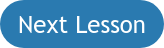Course Outline
- Course Overview
- 1. EasyReader Premium explained
- 2. Managing Student Logins
- 3. Downloading a Book with the EasyReader App
- 4. Reading books with the EasyReader App
- 5. Managing bookmarks with the EasyReader app
- 6. Accessing Google Classroom and Microsoft Education with the EasyReader App
- 7. Accessing PDF files
- 8. Reflections and other features to explore
- Assessment
- Quiz (5 Questions)
1. EasyReader Premium explained
Overview
Welcome to lesson 1 of 8 in the EasyReader Premium for Educators Course.
In this lesson, you will be introduced to EasyReader Premium. You'll learn about the key features of this service and the benefits it offers to students, schools, colleges and universities.
Lesson Objectives
After studying this lesson, you will be able to:
- Correctly explain the key features available with the EasyReader App.
- Accurately describe the platforms and minimum system requirements to which you can install and run the EasyReader App.
- Correctly explain the key features of the EasyReader Premium service and describe the benefits for educators and their students.
This lesson should take no more than twenty minutes to complete.
Introduction
An EasyReader Premium subscription opens a world of accessible books to students with print impairments. It enables students to read anywhere and learn anywhere. The service builds upon the features and functionality of the EasyReader App, developed by Dolphin Computer Access.
The EasyReader App is a free, accessible reading app designed for people with sight loss, dyslexia or other print impairments. It provides access to the world’s largest collection of accessible book and newspaper services.
Supported Platforms
You can download the Dolphin EasyReader App from the Apple App Store, Google Play Store and the Amazon App Store onto the following platforms:
- iOS 12.1 or later
- Android 7.0 or later
- Kindle Fire OS 6.0 or later
- Chromebook (Requires Google Play enabled)
Other editions:
- EasyReader App for Windows 10 or later. Available to download from the Dolphin website.
- EasyReader App for Mac 10.15 or later. Mac support is only available with an EasyReader Premium subscription and can be downloaded from the Apple App Store.
Key EasyReader App Features
You can use EasyReader App to study and read for pleasure in ways that suit your accessibility requirements. Tailor your reading experience: adjust and magnify text, change colour schemes, synchronise text with speech or use the speech settings alone to listen to audio books.
Key Features of the EasyReader App
- Access Talking Book Libraries.
EasyReader App provides direct access to the world’s largest collection of accessible libraries and talking newspaper services. Download and read books and newspapers direct from over forty library partners including RNIB Bookshare (UK), Bookshare (USA) and CELA (Canada). - Customise Text.
Change text size, colours and fonts - including dyslexia-friendly font options - and adjust the letter and line spacing to ensure a comfortable reading experience. - Customise Audio.
Change the audio playback speed. Available for narrated audio books and text read by human-sounding synthetic voices. Change the speed and volume of audio to ensure listening is a comfortable experience. Choose from a range of voices compatible with your device. - Easy Navigation.
Skip forward or back through text and audio. Navigate the content of accessible books by chapters, headings and pages. Search for keywords to find important passages in the text. - Bookmarks and Study Notes.
Mark important sections with a bookmark and add a study note for future reference. - Open Files.
Open and share a range of different file formats, including DAISY V2, DAISY V3, TXT and DOCX files. - Read Clipboard Text.
Save and read text copied to the clipboard with your preferred text and audio settings.
Tip: Except for Project Gutenberg, students must be members of a library to browse and download books. A list of libraries supported by EasyReader App can be viewed on the Dolphin website.
Key Features of EasyReader Premium
EasyReader Premium is a subscription service available to students, schools, colleges and universities. With EasyReader Premium, all the benefits of the free EasyReader App are included, along with additional premium features, including synchronisation of books and key settings across devices.
EasyReader Premium synchronises:
- Downloaded Books.
Download a book on one device and it is instantly added to your My Books list on any device. Simply tap the book, and EasyReader App downloads it and opens it where you left off. - Reading Positions.
Never lose your place again. If you’ve read a book before in EasyReader, you can pick up exactly where you left off on any supported device. - Bookmarks and Study Notes.
Any bookmarks you add to a book will automatically be available when you open the same book on a different device. This includes notes added to the bookmarks. - Clipboard Text.
If you find something interesting online, or in an email, copy the text into EasyReader and it is available to read with accessibility settings on any other device you sign into. - Preferred Libraries and Credentials.
There is no need to remember library passwords. Sign into your talking book services once and EasyReader remembers the login credentials across all devices. - Reading Preferences.
Settings of preferred text size, fonts, colours and more are synchronised on the first run after a clean install. This ensures you get up and running with EasyReader Premium as smoothly as possible.
You can also:
- Use Google Classroom and Microsoft Education.
Sign in and browse, open and read files that are supported by EasyReader and have either been added to Google Classroom as "Material" or added to Microsoft Education as "Assignment" by teachers. - Access additional high-quality voices.
Download and use a variety of alternative high-quality voices free-of-charge. Available voices include voices supporting alternative languages. - Access PDF documentation.
Open and read accessible PDF documents using either a PDF View, which shows the document in its original layout, or change to Text View, which enables you to view the document using your preferred visual settings. - Use Google Drive and Microsoft OneDrive.
Sign in and browse through compatible files on your Google Drive or Microsoft OneDrive. Import, open, and read these supported files using EasyReader. Files will be synchronised across devices. - Library mode for Windows.
Designed for public forums where computers are shared, Library Mode enables students to use the App without the need to sign in or out. When a student closes the App, all content is removed, ensuring the next student to use the App has a clean system. To learn more see How do I enable Library Mode in EasyReader.
In addition, if you work in a school, college or university, you and your team members can create and manage student logins. This avoids the need for students to create their own Dolphin Account. This simplifies the administration process and ensures your students have a seamless set up process.
Summary
This concludes this introductory lesson.
In this lesson, you learnt about the key features available in the EasyReader App, the platforms to which you can install the app, and the key benefits of a subscription to EasyReader Premium.
In the next lesson you will review the processes educators follow to create, edit and remove student logins.
Quiz
Below are three sample quiz questions based on this lesson.
Please spend no more than five minutes considering the answers to these questions.
- An EasyReader App edition is not available for the Windows operating system. Is this statement true?
- Besides Project Gutenberg, you must be a member of a library to be able to download their books. Is this statement true?
- You can synchronise your EasyReader App books between multiple devices with EasyReader Premium. Is this statement true?
End of lesson
Thank you for completing this introductory lesson. Please select the 'Next Lesson' option below to continue to the next part of this course.
To revisit a previous lesson, please scroll to the top of this page, visit the Course Outline menu and select the lesson you wish to revisit.
But before you move on, here are the answers to the quiz questions:
- False.
- True.
- True.