Course Outline
- Course Overview
- 1. GuideConnect Explained
- 2. Main Menu and Navigating GuideConnect
- 3. Personalising GuideConnect
- 4. Help, Notifications and System Information
- 5. Common Email Tasks
- 6. Common Document Tasks
- 7. Browsing the Web
- 8. Scanning and Magnifying Printed Material
- 9. Reading Books and Newspapers
- 10. Managing Appointments and Reminders
- 11. Managing Contacts
- 12. Making Video Calls
- 13. Exploring Other Features
- Assessment
- Quiz (10 Questions)
1. GuideConnect Explained
Overview
Welcome to lesson 1 of 13 in the GuideConnect for Trainers Course.
This lesson will introduce you to GuideConnect from Dolphin Computer Access, outline the system specifications required to use this product and explain the separate ways you can interact with the software.
Lesson Objectives
After studying this lesson, you will be able to:
- Accurately state the key design principles behind GuideConnect and the type of user to which GuideConnect may benefit.
- Correctly state the system requirements and the methods by which you can obtain, install, and run GuideConnect.
- Accurately state the three methods you can use to control and interact with GuideConnect.
This lesson should take no more than fifteen minutes to complete.
Introducing GuideConnect
GuideConnect is an assistive technology software program designed for people with a visual impairment. GuideConnect is designed with simplicity at its heart, with the aim of removing complexity from technology, and helping people stay independent for longer.
GuideConnect helps keep people connected to friends and family and provides easy access to the common tasks people want to perform on a computer.
With GuideConnect, you can:
- Send and receive emails.
- Write letters and documents.
- Surf the web.
- Scan and read printed material.
- Download and read books from Talking Libraries.
- Maintain an address book and calendar.
- Make video calls.
- Listen to radio and podcasts.
- Play games.
- And much more…
GuideConnect makes completing tasks easy, guiding people through tasks with step-by-step instructions. You will discover just how simple things are as you progress through this course.
Available Editions
There are two GuideConnect packages available. The packages offer a choice of devices to suit a person’s technical experience and mobility.
The packages are:
- GuideConnect for PCs.
- GuideConnect for TVs.
GuideConnect operates on a Windows operating system. The minimum operating system required is Windows 10.
Tip: A GuideConnect 30-day Trial Version is available for download from the Dolphin website. You can download and install this version onto a compatible Windows computer. You can convert the Trial Version to a fully licensed version by purchasing an unlock code.
Controlling GuideConnect
You can use a variety of methods to navigate and interact with GuideConnect.
You can:
- Use a keyboard.
- Use a mouse.
- Use touchscreen gestures.
- Use a Dolphin Remote device.
You can choose to use one or more of these methods to get around GuideConnect. You can also use voice dictation to write messages, letters, documents, and input text in various areas throughout GuideConnect.
Rosemary's Story
Summary
And that completes the first lesson in this course. You learnt that GuideConnect is designed with simplicity at its heart.
GuideConnect aims to help people with a visual impairment and new to technology tackle the common tasks they need to do on a computer. It is available for PCs, TVs, and as a download for computers running Windows 10 or later operating systems.
In the next lesson you will look at the main options available in GuideConnect and learn more about the separate ways you can navigate the user interface.
Quiz
Below are three sample quiz questions based on this lesson. Please spend no more than five minutes considering the answers to these questions.
- GuideConnect from Dolphin Computer Access is available from the Apple App Store. Is this statement true?
- GuideConnect helps people with visual impairments complete common computer tasks through simple guided steps. Is this statement true?
- You can navigate GuideConnect using a keyboard, touchscreen, and with a Dolphin remote control device. Is this statement true?
End of lesson
Thank you for completing this lesson. Please select 'Next Lesson' below to continue to the next part of this course.
To revisit a previous lesson, please scroll to the top of this page and choose the lesson from the Course Outline menu.
But before you move on, here are the answers to the quiz questions:
- False.
- True.
- True.