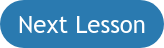Course Outline
- Course Overview
- 1. GuideConnect Explained
- 2. Main Menu and Navigating GuideConnect
- 3. Personalising GuideConnect
- 4. Help, Notifications and System Information
- 5. Common Email Tasks
- 6. Common Document Tasks
- 7. Browsing the Web
- 8. Scanning and Magnifying Printed Material
- 9. Reading Books and Newspapers
- 10. Managing Appointments and Reminders
- 11. Managing Contacts
- 12. Making Video Calls
- 13. Exploring Other Features
- Assessment
- Quiz (10 Questions)
4. Help, Notifications and System Information
Overview
Welcome to lesson 4 of 13 in the GuideConnect for Trainers Course.
In this lesson you will learn about the help and information options available within GuideConnect.
Lesson objectives
After studying this lesson, you will be able to:
- Accurately name the main help options available within GuideConnect.
- Correctly state the methods you follow to access help within GuideConnect.
- Correctly state the screen you open to review system information including time and date, battery status and system notifications.
This lesson should take no more than ten minutes to complete.
Getting help
GuideConnect guides people towards completing their daily computer tasks. When you are unsure of an option or require further information, then you can access various helpful resources.
These are:
- Training videos.
- Training podcasts.
- Ask a question.
- Context help.
To access the Training videos and Training podcasts:
- From the Main menu, select "Tools".
- Select "Training".
- Select the video or podcast episode you would like to play.
To access help relating to the current screen, do one of the following:
- Press F1, and then select "Help page".
- From the "Help and information" screen, select "Help", and then select "Help page".
You can open the "Help and information" screen by doing one of the following:
- Press F3.
- Tap the yellow button on the top right of the screen.
- Press the button labelled B on the Dolphin Remote.
Help and information screen
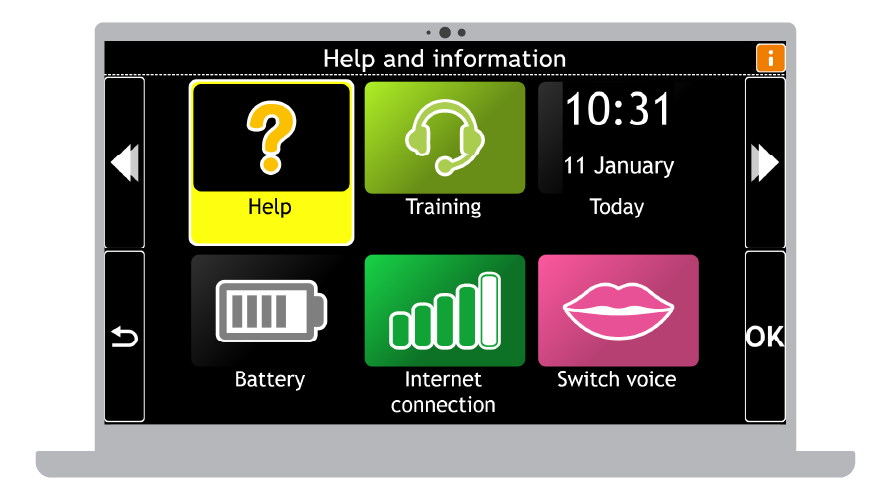
The Help and information screen provides easy access to helpful resources, useful personal information, and system data.
This includes:
- Help.
- Training.
- Today’s date and time plus upcoming events.
- Internet connection.
- Battery level.
- Switch preferred voice (maximum of three voices).
Tip: You may wish to switch to a different voice if the text you are reading is presented in an alternative language. You can choose your preferred voices in the "Speech and audio" settings. The keyboard command to switch voices is SHIFT + F11.
Notifications
Notifications are alerts that inform you of important information such as low battery, the arrival of new emails, confirmation that a book download has completed, reminders for upcoming events, and more. With the release of Version 1.27, Notifications has been removed from the Help and Information screen. Instead, you can find "Notifications" on the Main menu, and you can configure Notifications through a dedicated "Notifications" option in the Settings menu.
Now, when you review alerts that pertain to other components, for example, an alert that informs you that you have new mail, you can use the Action menu to go directly to your Inbox, avoiding the need to manually navigate to the location.
About GuideConnect
Access to training and help pages help you learn about a feature but it is also important to keep abreast of latest version releases as they can bring new and improved functionality and bug fixes.
To review pertinent system information:
1. From the Main menu, select "Tools".
2. Select "About".
3. Review the version number, serial number, and Upgrade Agreement details to ensure GuideConnect is up to date. It is important to keep GuideConnect up to date as this provides fixes, feature improvements and ensures GuideConnect continues to work with the latest changes to Windows and third-party services.
Tip: If you have an active Upgrade Agreement and you find the latest version of GuideConnect is not installed, you can begin the update process by selecting "Check for updates" from the "Tools" menu.
Exercise
Spend no more than five minutes reviewing the Training videos and podcast material available within the GuideConnect "Training" options. Also check out what version of GuideConnect you are currently running.
End of exercise
Summary
In this lesson you discovered ways you can learn more about GuideConnect. You learnt that training material is available through the "Training" menu, and that the "Help" menu enables you to ask questions using AI technology as well as viewing the help page for the current feature.
You also learnt where you need to go to discover what version of GuideConnect is running and what option enables you to begin the update process.
Quiz
Below are three sample quiz questions based on this lesson. Please spend no more than five minutes considering the answers to these questions.
- You can access context-sensitive help by pressing F1 and then selecting "Help page". Is this statement true?
- GuideConnect includes training videos and podcasts that help you learn the product. Is this statement true?
- The Help and information screen includes an option that enables you to view today’s upcoming events. Is this statement true?
End of lesson
Thank you for completing this lesson. Please select 'Next Lesson' below to continue to the next part of this course.
To revisit a previous lesson, please scroll to the top of this page and choose the lesson from the Course Outline menu.
But before you move on, here are the answers to the quiz questions:
- True.
- True.
- True.