Course Outline
- Course Overview
- 1. GuideConnect Explained
- 2. Main Menu and Navigating GuideConnect
- 3. Personalising GuideConnect
- 4. Help, Notifications and System Information
- 5. Common Email Tasks
- 6. Common Document Tasks
- 7. Browsing the Web
- 8. Scanning and Magnifying Printed Material
- 9. Reading Books and Newspapers
- 10. Managing Appointments and Reminders
- 11. Managing Contacts
- 12. Making Video Calls
- 13. Exploring Other Features
- Assessment
- Quiz (10 Questions)
Assessment
Obtaining a certificate
Thank you for your participation in this course. We hope you found this course informative and a resource you will return to in the future.
You can assess your understanding of the course content, and receive a well-deserved certificate, by taking the Course Quiz. The short quiz comprises a series of multiple-choice questions. A minimum pass mark of 80 percent is required.
To receive the Certificate, please follow the instructions provided in your confirmation email, which you will automatically receive after your successful completion of the assessment.
You will also be offered the opportunity to have your name listed on the Dolphin website as having passed the course. If you agree to this, you will also receive a certification badge which you can use in your email signature and display on your website.
If you do not reach the required pass mark, then you can retake the quiz at your convenience.
Advice for screen reader users
We recommend you read through each question carefully using your Arrow Keys prior to choosing an answer. After choosing an answer, select the "Next Question" button to move forward in the quiz.
If you find your focus does not move after selecting the "Next Question" button, use your screen reader’s Previous Heading hotkey to move back to the previous heading on the page. From this position you are ready to read through the new question with your Arrow Keys.
When you reach the last question in the quiz, the "Next Question" button changes to a "Submit Quiz" button. Don’t forget to answer the last question before you submit the quiz.
Important Information.
If you would like to receive confirmation of your quiz results and a certificate of completion, you need to ensure that all cookies have been enabled prior to taking the course quiz. You can change your cookie settings by selecting ‘Manage Cookies’ from the Dolphin Homepage (www.YourDolphin.com). After completing the quiz and receiving your results email you can revisit ‘Manage Cookies’ to change your cookies back to your preferred settings.