Course Outline
- Course Overview
- 1. Editions Explained
- 2. Control Panel
- 3. Magnification
- 4. Hooked Areas
- 5. Screen Enhancements
- 6. Multiple Monitors
- 7. Speech Support
- 8. Capital Announcement
- 9. Text Style Announcements
- 10. Speak Keys and Read From Here
- 11. Braille Support
- 12. Dolphin Cursor
- 13. Application Settings
- 14. Scanners
- 15. Cameras
- 16. Whiteboards
- 17. Ask AI about images
- 18. Profiles
- 19. EasyReader
- 20. Product Support
- Assessment
- Quiz (20 Questions)
9. Text Style Announcements
Overview
Welcome to lesson 9 of 20 in the Trainer’s Course. In this lesson you will examine how to control the announcement of various text style attributes and the reasons why you may require such announcements.
Lesson objectives
After studying this lesson, you will be able to:
- Clearly state the purpose of Text Style Announcements and the reasons for their use.
- Correctly describe the steps to follow to control the announcement of text style changes.
This lesson should take no more than twenty minutes to complete.
This lesson applies to:
- SuperNova Magnifier & Screen Reader.
- Dolphin ScreenReader.
Introduction
Before diving into this lesson, let’s take a moment to consider what we are referring to when we are discussing text style announcements.
For SuperNova and Dolphin ScreenReader, the term "text style announcements" is a broad term that encapsulates the various attributes that can be applied to text.
This includes the basic announcements of attributes such as:
- Punctuation.
- Numbers (whether announced as digits, pairs, or words).
- Blank lines.
- Capitals.
- Repeated symbols (e.g. turning ===== into ‘equals five times’).
And font attributes that include:
- Colour.
- Back colour.
- Point size.
- Font.
- Underline.
- Weight (bold).
- Italic.
- Strikethrough.
- Subscript and superscript.
Plus, paragraph and document attributes that include:
- Headings.
- Spelling errors.
- Grammar errors.
- Links.
- Comments.
- Revisions.
Providing support for such attributes is important for screen reader users as it enables them to review, amend and produce professional work. And, although you can configure SuperNova and Dolphin ScreenReader to announce text style attributes when you are in a menu, dialog box, spreadsheet, or using features such as Read From Here and Dolphin cursor, the main application for such a requirement is in the reading and writing of documents.
For this reason, the remainder of this lesson will be focused on text style announcements in edit areas.
But before you begin, please spend a moment reflecting on the difference between the role of Verbosity Schemes and the purpose of Text Style Announcements.
Remember:
- Verbosity controls the announcement of the type and status of objects such as buttons, checkboxes, menu items and radio controls.
- Text Style controls the announcement of attributes relating to text such as bold, italic, and underlined or more advanced elements such as Heading style, spelling errors, and grammar errors.
Text Style Announcements
You can use the SuperNova and Dolphin ScreenReader Speak Character keyboard command to review the attributes of a character.
You can do this by placing the cursor beside the character you want to review and then press the Speak Character hotkey.
| Function | Desktop - Default NumPad Set | Laptop - Universal Set |
|---|---|---|
| Speak Character | NUMPAD 4 | CAPS LOCK + LEFT ARROW |
Repeating the key press will provide the following additional information:
- x1 reads the character.
- x2 speaks the phonetic character description.
- x3 speaks the character's attributes including font name, size, and style.
- x4 speaks the Unicode value of the character.
An example of what you may hear on the third press when reviewing a bold character could be: Font Ariel, bold, twelve-point, color black. This information refers to the font name, style, size and colour of the character.
The Speak Character keyboard command is helpful when you are typing because it gives you a straightforward way to check the attributes of a character, allowing you to quickly confirm the correct style is applied.
However, the use of the Speak Character hotkey becomes impractical when you are tasked with reviewing a document with which you are unfamiliar. For example, consider just how impractical it would be to use the Character Speak Key to review each letter in a one-page document. The process would be extremely time-consuming, monotonous, dull, and tedious.
Automatic announcement of text style changes
You can enable SuperNova and Dolphin ScreenReader to automatically announce text style changes. This allows you to easily review text for formatting errors as you read a document. To make this change, you simply select the attributes you want announced in the "Text Style Announcements" dialog box.
To do this:
- Open the SuperNova or Dolphin ScreenReader Control Panel.
- Open the "Speech" menu and choose "Text Style Announcements" (ALT + S, T).
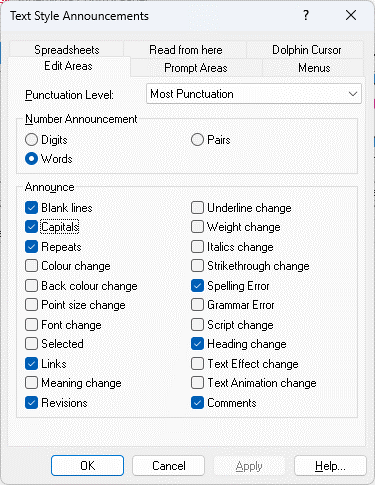
- In the "Edit Areas" page, choose the attributes you require announced from the "Announce" group.
- Choose the "OK" button.
When you choose to announce an attribute, the appearance of the attribute is announced prior to the change.
For example, you may hear:
- Here is some sample text.
Produces the output "here is some BOLD sample NORMAL text". The speech announces bold prior to reporting the word that is bold and then announces "normal" when the text reverts to normal style.
- Here is some sample text.
Produces the output "here is ITALIC some NORMAL sample text". The speech announces italic prior to reporting the word that is italic and then announces "normal" when the text reverts to normal style.
- Here is some sample text.
Produces the output "here UNDERLINED is NORMAL some sample text". The speech announces underlined prior to reporting the word that is underlined and then announces "normal" when the text reverts to normal style.
The automatic announcement of text styles can be an extremely useful feature if you need to check a document. However, as you can imagine, once the document is reviewed, the announcement of certain style changes can become a significant distraction from the general reading of a document.
Tip: Although, the steps to enable and disable specific text style announcements is quick and easy, if the task is a regular exercise, then you may want to consider making use of Application and Situation Settings. You will be learning more about this process in a later lesson.
Exercises
Please complete Exercise 9 in the SuperNova for Trainers Workbook.
If you have not downloaded this supplementary document, please click here to download the SuperNova for Trainers Workbook.
Summary
In this lesson you have learnt about the separate ways you can check text style attributes with a keyboard command and automating the announcement through the "Text Style Announcements" dialog box. You have also discovered that support goes beyond plain text style attribute announcements to include Heading Styles and document attributes such as Spelling, Grammar, Revisions and Comments.
In the next lesson you will be taking a closer look at the range of Speak Keys available and the Read From Here feature.
Quiz
Below are three sample quiz questions based on this lesson. Please spend no more than five minutes considering the answers to these questions.
- The announcement of text style attributes is restricted to edit areas. Is this statement true?
- You can press the Speak Character hotkey three times to discover the font attributes of the character. Is this statement true?
- The automatic announcement of Heading Styles is useful because they can denote structure and can be used as a navigation aid. Is this statement true?
End of lesson
Thank you for completing this lesson. Please select 'Next Lesson' below to continue to the next part of this course.
To revisit a previous lesson, please scroll to the top of this page and choose the lesson from the Course Outline menu.
But before you move on, here are the answers to the quiz questions:
- False.
- True.
- True.


