Available Lessons
Screen Enhancements
Reading time: 4 minutes.
Video
Colour schemes
You will find over twenty-five preset colour schemes in SuperNova. Schemes include High Contrast Colour Schemes and schemes for specific colour vision deficiencies including:
- Protanopia (problems with reds)
- Deuteranopia (problems with greens)
- Tritanopia (problems with blues)
You select your Colour Scheme through the SuperNova Control Panel. Once selected, you can toggle your Colour Scheme on and off through the SuperNova Control Panel, with the use of a keyboard command or with a touchscreen gesture.
| Function | Desktop - Default NumPad Set | Laptop - Universal Set |
|---|---|---|
| Toggle Colour Scheme | LEFT CONTROL + NUMPAD 0 | ALT + SHIFT + C |
Using touchscreen gestures:
- 3-finger single-tap to display the SuperNova Touch Bar.
- Tap the Colour Schemes button.
- Repeat the 3-finger single-tap to hide the SuperNova Touch Bar.
If no preset Colour Scheme is suitable, you can create your own Custom Colour Scheme. Please see the SuperNova Manuel for instructions on performing this task.
Highlighting Schemes
SuperNova Highlighting enables you to emphasise the position of the focus on the screen by placing a colourful border around the focus. The ability to easily see and track the focus on the screen ensures you keep oriented on the screen and are less likely to suffer from eyestrain and fatigue as you work.
Highlighting can appear permanent, controlled with a hotkey, or dynamically change depending on your use of the keyboard and mouse.
If you find the preset Schemes do not meet your requirements, then it is possible for you to create your own custom Highlighting Scheme. Please see the SuperNova Manual for instructions on performing this task.
Note: If you are using multiple monitors, you can also configure SuperNova to apply the Highlighting and Colour Scheme to your current monitor or to all your monitors. SuperNova considers the screen that is showing the mouse pointer as the current monitor.
Mouse Pointer Schemes
A SuperNova Mouse Pointer Scheme helps to emphasise pointers on the screen by making them larger and more colourful. As with the previous options, having a more visible pointer on your screen can help to reduce potential eyestrain and fatigue as you work.
Through the "Mouse Pointers" dialog box you can customize an existing Scheme or create your own Mouse Pointer Scheme.
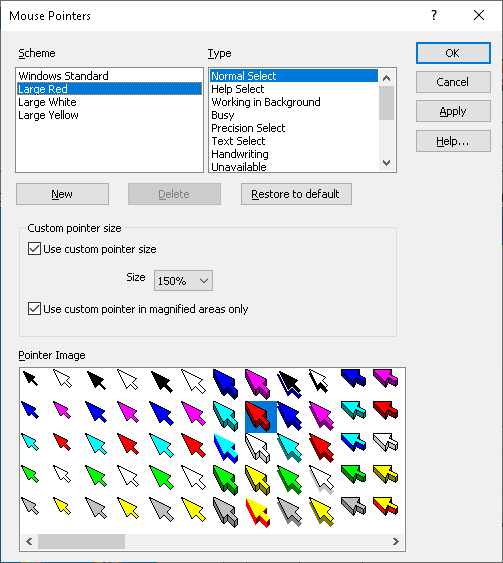
You can further enhance the size of your pointer in this dialog box. You can choose to use a fixed pointer size, which means it will not alter in size when you change your magnification, or choose a size relative to your magnification level, which means your pointer size will adjust relative to your size of magnification.
Tip: SuperNova Magnifier & Speech and SuperNova Magnifier & Screen Reader also supports the announcement of text under the mouse pointer. You can control the length of the delay before the text is announced and whether character, line, paragraph, or object is to be announced. You can find these options in the SuperNova Control Panel, "General Announcements" dialog box (ALT + S, G).


