Available Lessons
Control Panel
Reading time: 3 minutes.
Video
Accessing the SuperNova Control Panel
The SuperNova Control Panel gives you access to all the SuperNova settings.
To open the Control Panel:
- If you are using the keyboard, press LEFT CONTROL + SPACEBAR.
- If you are using the mouse, perform a LEFT CLICK on the product icon in the Windows Notification Area.
- If you are using a touchscreen, perform a 3-finger single-tap to show the SuperNova Touch Bar and then tap the Control Panel icon.
When the Control Panel has focus, you can click, tap, and navigate with the following keyboard commands:
| Function | Hot key |
|---|---|
| Move focus to the Menu Bar | ALT |
| Move focus across the Menu Bar | LEFT ARROW or RIGHT ARROW |
| Open the Menu Bar item that has focus | DOWN ARROW or ENTER |
| Move to and open a Menu Bar item | ALT + Underlined letter |
| Move through an open menu | DOWN ARROW or UP ARROW |
| Open a submenu | RIGHT ARROW or ENTER |
| Close a submenu | LEFT ARROW or ESCAPE |
| Select a menu item | ENTER |
| Function | Hot key |
|---|---|
| Move to the next control | TAB |
| Move to the previous control | SHIFT + TAB |
| Press a button, toggle a check box, or select an option | SPACEBAR |
| Move directly to a control | ALT + Underlined letter |
| Open the next tab in a multi tab dialog box | CONTROL + TAB |
| Open the previous tab in a multi tab dialog box | CONTROL + SHIFT + TAB |
| Cancel | ESCAPE |
Tip: These keyboard commands are also standard Windows keyboard commands and can be used with all applications that support a standard keyboard interface.
Control Panel appearance
You can make many changes to the appearance and behaviour of the Control Panel. This includes hiding elements, changing colours, and removing it from the Windows Switch To list.
To configure the Control Panel:
- Open the Control Panel.
- Open the "General" menu and select "Control Panel" (ALT + G, P).
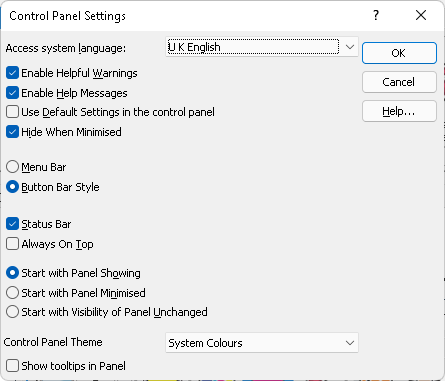
Closing the Control Panel
You can close the Control Panel by pressing ESCAPE or by clicking the Minimise icon in the Title Bar. When you do this, the Control Panel closes, and the focus goes back to the application you were previously using.
Quitting SuperNova
To quit SuperNova from the Control Panel, do one of the following:
- Press ALT + F4.
- Open the "File" menu and choose "Quit".
- Click the close button in the Title Bar.
A confirmation message window will appear and, on choosing "Yes", SuperNova will close and exit.
You can also press CAPS LOCK + F4 at any time to quit SuperNova.


