Available Lessons
Text Style Announcements
Reading time: 3 minutes.
Automatic announcement of text style changes
You can enable Dolphin ScreenReader to automatically announce text style changes. This allows you to easily review text for formatting errors as you read a document. To make this change, you simply select the attributes you want announced in the "Text Style Announcements" dialog box.
To do this:
- Open the Dolphin ScreenReader Control Panel.
- Open the "Speech" menu and choose "Text Style Announcements" (ALT + S, T).
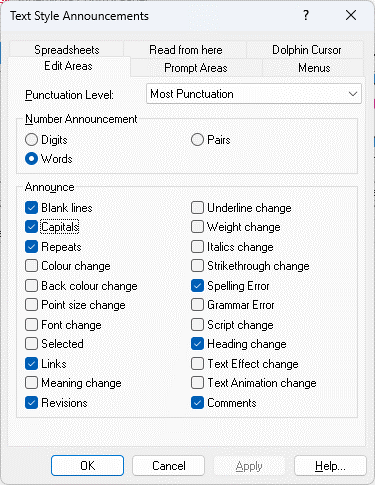
- In the "Edit Areas" page, choose the attributes you require announced from the "Announce" group.
- Choose the "OK" button.
When you choose to announce an attribute, the appearance of the attribute is announced prior to the change.
For example, for:
Here is some sample text.
You will hear:
"Here is some BOLD sample NORMAL text".
The speech announces bold prior to reporting the word that is bold and then announces "normal" when the text reverts to normal style.
The automatic announcement of text styles can be an extremely useful feature if you need to check a document. However, as you can imagine, once the document is reviewed, the announcement of certain style changes can become a significant distraction from the general reading of a document.
If the task is a regular exercise, then you may want to consider making use of Application and Situation Settings. You can learn more about Settings files in the Dolphin ScreenReader Manual.