Course Outline
4. Main Menu and Navigating GuideConnect
Overview
Welcome to lesson 4 of 8 in the GuideConnect Sales Executives Course. This lesson explains the simplicity of the user interface and how it is navigated.
Lesson objectives
After completing this lesson, you will be able to state the key features available with GuideConnect and the methods clients can use to navigate the interface.
This lesson should take no more than 5 minutes to complete.
Main Menu

Your clients can access all the features available in GuideConnect through the Main menu.
The items on the Main menu include:
- Emails.
- Letters and documents.
- Websites.
- Scanner and camera.
- Books and news.
- Address book and calendar.
- Entertainment.
- Notes.
- Video calling
- Tools.
- Settings.
- Exit GuideConnect.
Navigating GuideConnect
Clients can use a variety of methods to navigate the GuideConnect interface.
Clients can:
- Use a keyboard.
- Use a mouse.
- Use touchscreen gestures.
- Use a Dolphin Remote device.
Using a keyboard and mouse
Key points
As stated in the video, clients can navigate and interact with GuideConnect using just a few keystrokes.
These are:
- UP ARROW to move to the previous item.
- DOWN ARROW to move to the next item.
- ENTER to open an item.
- ESCAPE to go back to the previous screen.
Clients can also use the mouse to navigate and interact with GuideConnect. Clients can perform a single click to read an item and perform a double-click to open an item. Clients can also click the Previous, Next, OK, and Back buttons to navigate.
The video also referenced three additional commands.
These are:
- F1 to open a help page about the current feature.
- F2, or click the blue button at the top left of the screen, to open the Actions menu. The Actions menu enables clients to perform context specific commands, which you will learn more about in later lessons.
- F3 or click the yellow button on the top right of the screen, to open the Help and Information screen. The Help and Information screen provides system information including time, battery status, and Internet connectivity.
Before moving on to touchscreens and the Dolphin remote control device, there are a few additional keyboard commands that are also worth mentioning.
Clients can press:
- LEFT CONTROL to temporarily mute speech.
- LEFT CONTROL + 0 to toggle speech on and off.
- F4 to read the current item.
- F5 to continuously read a document.
- F6 to enable voice input.
- F7 to reduce the volume of the voice.
- F8 to increase the volume of the voice.
- F9 to reduce the speed of the voice.
- F10 to increase the speed of the voice.
- F11 to reduce the zoom factor.
- F12 to increase the zoom factor.
- SHIFT + ESCAPE to jump back to the GuideConnect Main menu from any location.
Tip: Clients can view a complete list of GuideConnect keyboard commands by opening the "Tools" menu, selecting "Training", and choosing "Shortcut keys".
Using a Dolphin Remote
Using a touchscreen
IMPORTANT NOTE - Voice Input
Clients can use voice input to enter text in GuideConnect. This is restricted to text areas such as dictating a letter or searching the web. Clients cannot use voice commands to navigate the interface.