Course Outline
5. Personalising GuideConnect
Overview
Welcome to lesson 5 of 8 in the GuideConnect Sales Executives Course. The GuideConnect user interface can be customised by clients. In this lesson you will learn about some of the key options clients may want to change.
Lesson objectives
After completing this lesson, you will be able to explain the key appearance and voice settings clients may want to change and the steps they can follow to update their settings.
Popular settings
In the previous lesson, you learnt that clients can adjust some of GuideConnect settings with keyboard commands, touchscreen gestures, and through buttons on the Dolphin Remote.
You can also make these and many other changes through the Settings menu in GuideConnect.
Appearance
To reiterate those simple steps:
- From the Main menu, select "Settings".
- Select "Appearance ".
- Select "Screen colours".
- Select an alternative theme.
There are also many other changes clients can make to personalise the GuideConnect appearance.
These include:
- Text font used throughout GuideConnect.
- Cursor size and colour.
- Mouse pointer size and colour.
- Show menus using Tile or List View.
Tip: GuideConnect shows menu items in a Tile View when the zoom level is four or below. If clients change their zoom level to five or above, they are automatically switched to List View. Turning off Tile View means clients will be using List View at all zoom levels.
Tile View
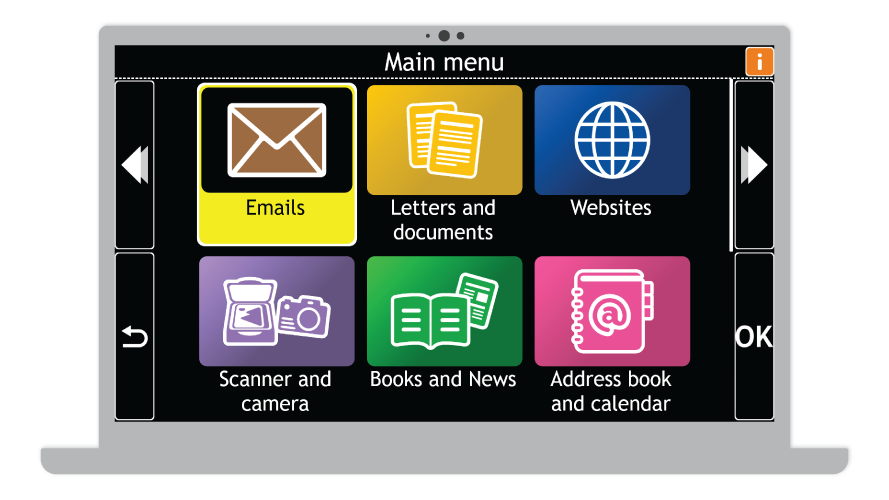
List View
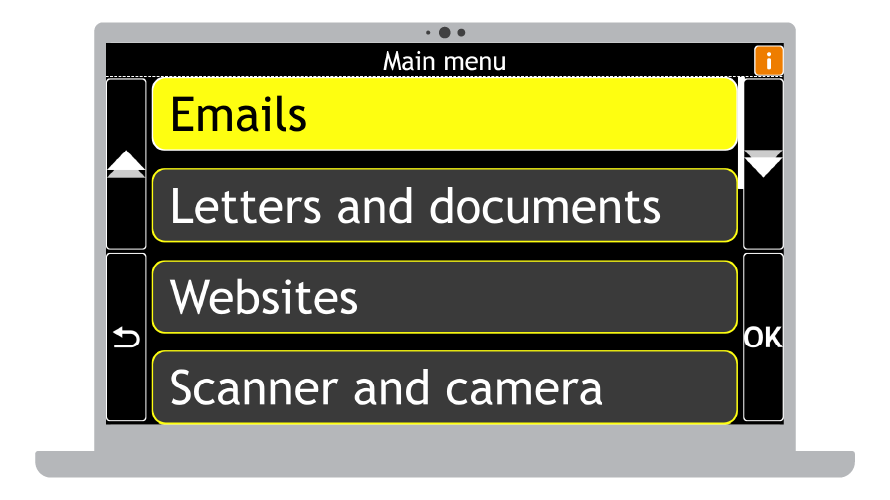
Speech parameters
To reiterate those simple steps:
- From the Main menu, select "Settings".
- Select "Speech and audio".
- Select "Voice".
- Select a voice.
The "Speech and audio" menu also provides many other useful options including volume control, reading speed, preferred voices, how much is spoken when navigating, what is spoken when typing, and whether notifications are announced.