Course Outline
6. Help, Notifications, and System Information
Overview
Welcome to lesson 6 of 8 in the GuideConnect Sales Executives Course. This lesson focuses on the help clients can receive while using GuideConnect.
Lesson objectives
After completing this lesson, you will be able to explain how clients can access help from within GuideConnect and the different forms of help available.
This lesson should take no more than 5 minutes to complete.
Getting help
GuideConnect includes useful help and training resources for clients.
These are:
- Training videos.
- Training podcasts.
- Context help.
To access the Training videos and Training podcasts:
- From the Main menu, select "Tools".
- Select "Training".
- Select the video or podcast episode you would like to play.
Note: Training videos and podcasts may not be available in all locales.
To access help relating to the current screen, do one of the following:
- Press F1.
- Select "Help" from the "Help and information" screen.
Clients can open the "Help and information" screen by doing one of the following:
- Press F3.
- Tap the yellow button on the top right of the screen.
- Press the button labelled B on the Dolphin Remote.
Help and information screen
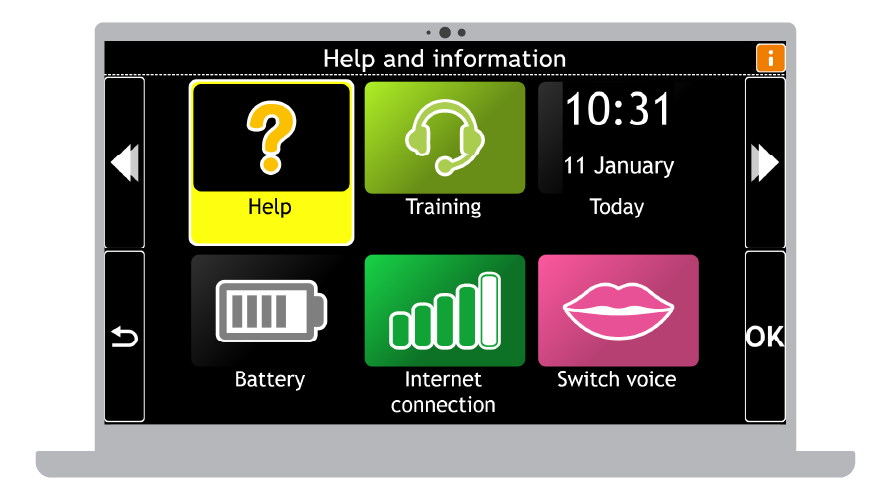
The Help and information screen provides easy access to helpful resources, useful personal information, and system data.
This includes:
- Help.
- Training.
- Today’s date and time plus upcoming events.
- Internet connectivity.
- Battery level.
- Switch preferred voice (maximum of three voices).
Tip: Clients may wish to switch to a different voice if the text they are reading is presented in an alternative language. Clients can choose their preferred voices in the "Speech and audio" settings. The keyboard command to switch voices is SHIFT + F11.