Course Outline
5. Magnifier and Speech Edition
Overview
Welcome to lesson 5 of 10 in the SuperNova Sales Executives Course. This lesson focuses on the feature set of SuperNova Magnifier & Speech.
Lesson objectives
After completing this lesson, you will be able to explain the key features available with this edition and state for whom this edition may provide the best solution.
This lesson should take no more than 5 minutes to complete.
Magnifier & Speech feature set
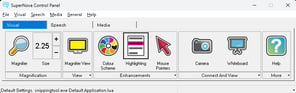
SuperNova Magnifier & Speech is ideal for people with moderate or severe vision impairment whose sight may fluctuate throughout the day. Clients who use higher magnification sizes that negatively impacts on their use of a computer may also benefit from speech support.
Typically, clients using SuperNova Magnifier & Speech will prefer to use magnification to view the screen, prefer to use the mouse pointer to interact with objects, but find reading longer passages of text tiring. Often fatigue will come after a prolonged use of a computer.
Clients who choose to enhance magnification with speech output can find their productivity greatly improved and symptoms of fatigue greatly reduced.
SuperNova Magnifier & speech includes the same key features available with SuperNova Magnifier plus the following additional key features:
- Speech output includes support for a range of synthesisers, languages, and voices. Most localized versions of SuperNova and Dolphin ScreenReader include Nuance Vocalizer Expressive languages and voices. For the full list visit: Synthesiser Voices Included with SuperNova and ScreenReader (opens in new tab).
- Speech output can be turned on and off as and when required and be automatically disabled in specific areas such as edit areas, menus, and dialogs.
- Speech can speak text under the mouse pointer.
- Speech can say the characters, words, both characters and words, or be silent when typing.
- Speech can spell and phonetically read text when pronunciation is unclear.
- Speech can automatically read documents, emails, and webpages.
- Mispronunciation of words can be corrected.
- OCR can be applied to images captured from a camera or remote connection to a teacher’s whiteboard.
- OCR can be applied to scanned documents, image files, and from images copied to the Windows Clipboard.
- Navigate webpages using the keyboard with the Dolphin Cursor. Clients can also jump to headings and links on a webpage using Quick Navigation Keys and view a list of headings and links using the Item Finder.
IMPORTANT: The speech element of SuperNova Magnifier & Speech is designed to assist magnification. The speech speaks the text that has focus. Speech does not describe the focus type or state, for example, it will not say if an item is a checkbox and whether the item is selected. Clients requiring types and states to be announced require screen reader technology.
Further resources
For a closer look at the magnification and speech features in this edition, visit the SuperNova Magnifier & Speech For You (opens in new tab) learning pages and the videos available at SuperNova Training (opens in new tab).


